Lightning 앱에 Parked Conversation 구성 요소 추가
참고: 이 문서는 Salesforce용 Genesys Cloud에 적용됩니다.
전제 조건
- 대화 > 이메일 > 주차 허가
- Salesforce Lightning 플랫폼을 사용하세요
- 구성 라이트닝 메시지 채널 Salesforce에서.
주차된 이메일 상호작용을 나열하려면 관리자가 Salesforce의 Lightning 앱에 ParkedConversation을 Lightning 구성 요소로 추가할 수 있습니다. 상담원은 주차된 이메일 상호작용 목록을 보고 주차를 해제한 다음 상호작용을 재개할 수 있습니다.
Salesforce에서 다음 방법 중 하나로 주차된 대화를 추가할 수 있습니다.
- 주차된 대화를 Lightning 페이지에 사용자 지정 구성 요소로 추가한 다음, 해당 페이지를 Lightning 앱의 앱 탐색 항목으로 추가합니다.
- 주차된 대화를 Lightning 앱의 유틸리티 막대로 추가합니다.
사용자 정의 구성 요소로 주차된 대화
- 에서 Salesforce에서 설정, 검색 앱 빌더 빠른 찾기 상자에서 다음을 선택합니다. 라이트닝 앱 빌더 .
- 딸깍 하는 소리 새로운 .
- 선택하다 앱 페이지 그리고 클릭하세요 다음 .
- 앱 페이지에 레이블을 지정한 다음 클릭하세요. 다음 .
- 페이지 템플릿을 선택하고 클릭하세요 완료 .
- 사용자 지정 구성 요소 목록에서 GenesysCloudCustomComponent를 페이지로 끌어다 놓습니다.
- 구성 요소를 클릭하고 선택하세요 주차된 대화 구성요소 유형으로.
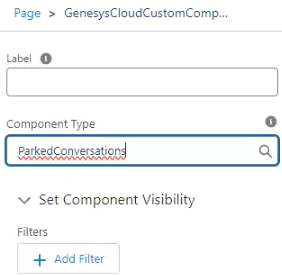
- 딸깍 하는 소리 구하다.
- 사용자가 앱 페이지를 사용할 수 있도록 하려면 클릭하세요. 활성화 .
- 활성화 속성을 업데이트하고 Lightning 앱에 페이지를 추가합니다.
- 딸깍 하는 소리 활성화 .
자세한 내용은 다음을 참조하세요. Lightning App Builder로 앱 홈페이지 만들기 그리고 Lightning 앱 페이지 활성화 Salesforce 문서에서
유틸리티 바로서의 주차된 대화
- 에서 Salesforce에서 설정, 검색 앱 관리자 빠른 찾기 상자에서 다음을 선택합니다. 앱 관리자 .
- 클릭하여 기존 Lightning 앱을 편집하거나 화살 그리고 편집하다), 또는 를 클릭하여 Lightning 앱을 만듭니다. 새로운 라이트닝 앱.
- 아래에 앱 설정, 클릭 유틸리티 아이템.
- 딸깍 하는 소리 유틸리티 항목 추가.
- 선택하다 GenesysCloudCustomComponent 목록에서.
- 구성 요소 속성에서 레이블 이름을 입력하고 선택하세요. 주차대화 구성요소 유형으로.
- 기본 설정을 유지하고 클릭하세요 구하다 .
자세한 내용은 Lightning 앱에 유틸리티 표시줄 추가 Salesforce 문서에서.
통합에 대한 자세한 내용은 다음을 참조하세요. Salesforce용 Genesys Cloud에 대하여 .

