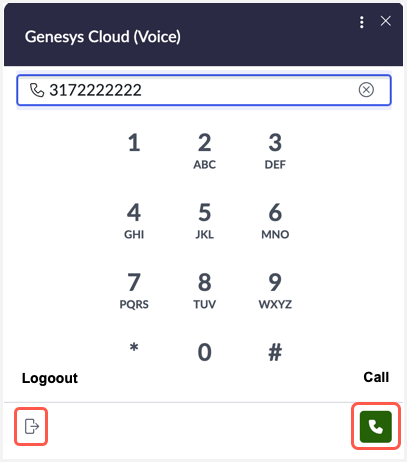ServiceNow 인스턴스에 로그인
Genesys Cloud와 통합된 ServiceNow 인스턴스에 에이전트로 로그인하면 Genesys Cloud에 인증하라는 메시지가 표시됩니다. 인증에 성공하면 현재 활동을 반영하도록 ServiceNow에서 상태 상태를 설정해야 합니다. ServiceNow는 이러한 상태 정보를 Genesys Cloud와 동기화합니다.
Genesys Cloud의 OpenFrame 구성 아이콘은 ServiceNow 대시보드의 에이전트 작업 영역에서 볼 수 있습니다. 클릭하세요 핸드폰 Genesys Cloud 창을 열려면 아이콘을 클릭하세요. 이미 로그인한 경우 로그아웃 옵션이 표시됩니다.
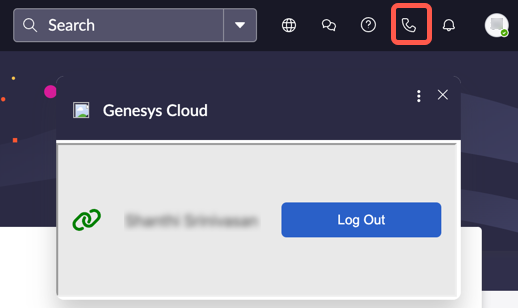
채팅 상호작용을 받고 처리하려면 ServiceNow에서 사용자의 현재 상태가 올바르게 설정되어 있는지 확인하세요. ServiceNow 상태와 Genesys Cloud 상태가 일치하지 않으면 다음 메시지가 나타납니다.
 이 문제를 해결하려면 ServiceNow에서 상태를 업데이트하여 현재의 가용성과 일치하도록 하세요.
이 문제를 해결하려면 ServiceNow에서 상태를 업데이트하여 현재의 가용성과 일치하도록 하세요.
음성 활성화 인스턴스에 로그인
음성 기능이 활성화된 상태로 ServiceNow 인스턴스에 로그인하면 Genesys Cloud(음성) 창에 전화가 표시되고 통화 및 로그아웃 옵션이 제공됩니다. ServiceNow에서 통화 관리에 대한 자세한 내용은 다음을 참조하세요. 음성 사용 ServiceNow 설명서에서