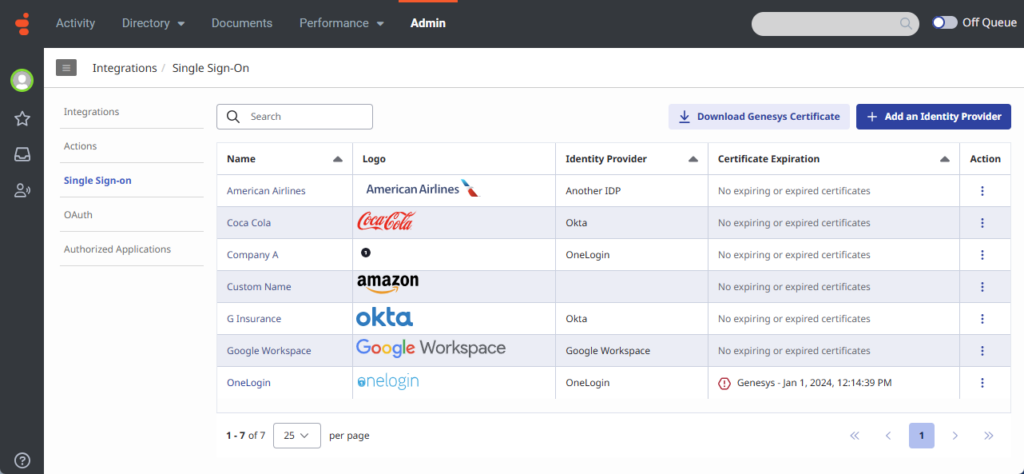Genesys Cloud에 여러 개의 SSO(Single Sign-On) 공급업체 추가
- 단일 로그인 > 공급자 > 추가하다 , 삭제 , 편집하다 , 그리고 보다 권한
- 조직의 ID 공급자 계정에서 관리자 역할
- ID 공급자 계정과 Genesys Cloud 모두에 대한 단일 이메일 주소
- ID 공급자의 메타데이터
- 귀하의 신원 제공자로부터 인코딩된 공개 인증서
Genesys Cloud를 사용하면 동일한 ID 공급자 또는 여러 ID 공급자를 혼합하여 최대 30개의 SSO(Single Sign-On) 통합을 구성할 수 있습니다. Genesys Cloud를 사용하면 SSO 통합을 만드는 데 도움이 됩니다. ID 공급자로부터 받은 SAML(Security Assertion Markup Language) 메타데이터 파일을 가져옵니다. 관련 구성 세부 정보와 인증서 정보가 포함된 SAML 메타데이터 파일을 가져오면 통합에 필요한 필드가 자동으로 채워집니다.
Single Sign-On 페이지
여러 SSO 통합을 추적하기 위해 Genesys Cloud는 Single Sign-On 페이지에 통합을 목록으로 표시합니다. 이 페이지에는 로그인 이름, 로고, ID 공급자, 인증서 만료 세부 정보를 포함한 각 통합에 대한 요약이 제공됩니다. 작업 열에서 다음을 클릭합니다. 더 통합을 편집하고 삭제할 수 있는 메뉴를 표시합니다. 이름, ID 공급자 및 인증서 만료 열 머리글에서 다음을 클릭합니다. 종류 오름차순이나 내림차순으로 보기를 다시 정렬합니다.
이 페이지에서는 ID 공급자를 추가하고 Genesys 인증서를 다운로드할 수 있는 옵션도 제공합니다. Genesys 인증서를 ID 공급자에게 보내려면 다음을 클릭하세요. Genesys 인증서 다운로드 .
이미지를 클릭하면 확대됩니다.
각 SSO 통합에 대한 로그인 화면 사용자 지정
원하는 로그인 이름과 로고를 사용하여 각 SSO 통합을 표시하는 방법을 사용자 정의할 수 있습니다. 이름이나 로고를 표시하거나, 이름과 로고를 모두 표시할 수 있습니다. 선택한 내용에 따라 SSO 통합이 Single Sign-On 및 Genesys Cloud 로그인 페이지에 표시되는 방식이 결정됩니다.
공간을 절약하기 위해 Genesys Cloud 로그인 페이지에는 6개의 SSO 통합만 직접 표시됩니다.
SSO 통합이 6개 이상인 경우 로그인 페이지에 목록이 표시됩니다.
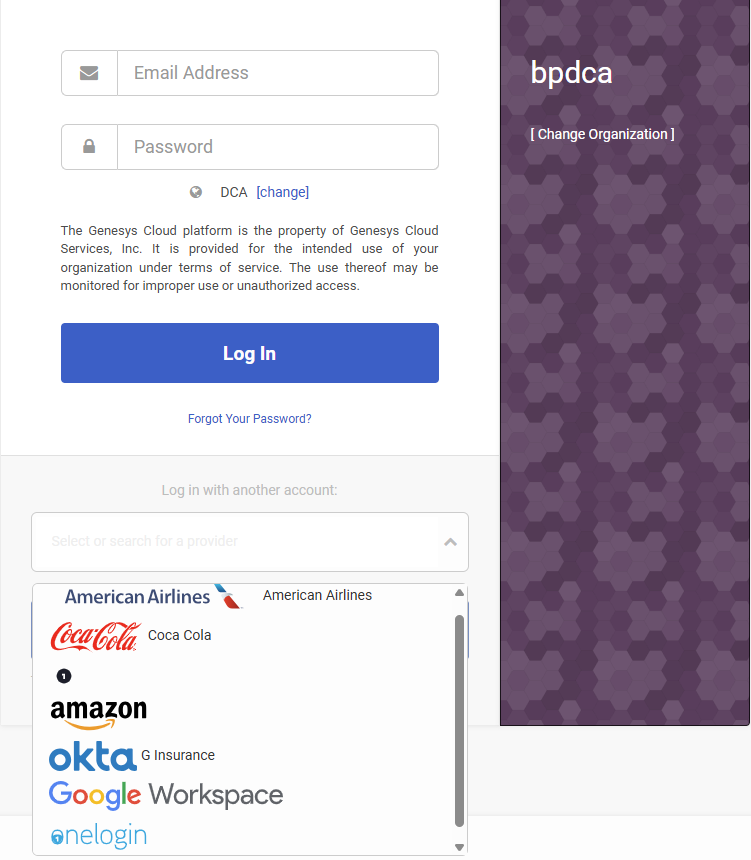
SSO 통합 만들기
Genesys Cloud 메타데이터
Genesys Cloud와 ID 공급자 간의 SSO 통합을 페어링하려면 양쪽에서 설정을 구성합니다. ID 공급자는 조직의 ID 공급자 계정을 구성할 때 Genesys Cloud에 입력할 발급자 URI, 단일 로그인 URI, 단일 로그아웃 URI가 포함된 메타데이터 파일을 제공합니다. ID 공급자가 자체 설정을 구성하는 데 사용해야 하는 Genesys Cloud 메타데이터 및 인증서 정보를 사용하여 SAML 메타데이터 파일을 생성할 수 있습니다.
SSO 통합을 생성하려면:
- 딸깍 하는 소리 관리자.
- 아래에 통합 , 클릭 단일 로그인 .
- 딸깍 하는 소리 메뉴 > IT 및 통합 > 단일 로그인 .
- 딸깍 하는 소리 ID 공급자 추가 .
- 통합에 지정할 이름을 입력하세요.
- Genesys Cloud 로그인 페이지에 로고를 표시하려면 다음을 선택하세요. 로그인 페이지의 표시 이름 .메모 : ID 공급자가 6개 이상인 경우 로그인 페이지에 표시 이름 옵션을 사용할 수 없습니다.
- 딸깍 하는 소리 ID 공급자 이름 사용 가능한, 완벽하게 지원되는 ID 공급자 중 하나를 선택하거나 새로운 ID 공급자 이름을 입력할 수 있습니다.메모 : ID 공급자 이름 목록에는 가장 일반적인 공급자 집합이 포함되어 있습니다. 목록에 ID 공급자가 없는 경우 이름을 입력하여 추가할 수 있습니다. 구성을 저장하면 새 ID 공급자가 목록에 나타납니다.
- 딸깍 하는 소리 로고 선택 로그인 페이지에 표시하려는 로고 이미지 파일을 업로드하세요. 혹은 로고 이미지 파일을 끌어서 놓을 수도 있습니다.메모 : 로고 이미지 파일은 SVG 형식이어야 하며 크기가 25KB를 초과할 수 없습니다.
- 귀하의 ID 공급자가 귀하에게 보낸 메타데이터 파일을 가져오려면 ID 공급자 데이터 섹션을 클릭하세요 가져올 SAML 메타데이터를 선택하세요 . 혹은 메타데이터 파일을 끌어서 놓을 수도 있습니다.
메타데이터 파일을 가져온 후에는 필수 필드가 자동으로 채워지고 SAML 서명 검증을 위한 인코딩된 공개 x509 인증서를 사용할 수 있습니다.
| 필드 | 설명 |
|---|---|
| 발급자 URI | ID 공급자의 발급자 ID입니다. |
| 단일 로그인 URI | ID 공급자의 Single Sign On URL입니다. |
| 단일 로그인 바인딩 | ID 공급자가 지정한 로그인 바인딩입니다. |
| 인증 요청 서명 |
선택하세요 인증 요청 서명 요청이 검증된 소스에서 오는지 확인하기 위해 보안 계층을 추가하려면 확인란을 선택하세요. 메모 : Genesys Cloud를 사용하면 추가적인 보안 조치로 인증 요청에 서명할 수 있습니다. 서명된 인증 요청은 진위성과 무결성을 보장하기 위해 디지털로 서명된 SAML(Security Assertion Markup Language) 요청입니다. |
| 단일 로그아웃 URI | ID 공급자가 지정한 로그아웃 URL입니다. |
| 단일 로그아웃 바인딩 | ID 공급자가 지정한 로그아웃 바인딩입니다. 바인딩이 지정되지 않은 경우 다음을 선택하세요. HTTP 리디렉션 . |
| 이름 식별자 형식 | ID 공급자가 지정한 형식입니다. 형식을 알 수 없는 경우 선택하세요 지정되지 않음 . |
| 인증서 |
SAML 서명 검증을 위한 X.509 인증서. 업로드된 인증서는 만료 날짜와 함께 표시됩니다. SSO 구성당 최대 5개의 인증서를 가질 수 있습니다. Genesys Cloud는 단일 로그인 및 로그아웃 시 올바른 인증서를 선택합니다. 더 많은 인증서를 업로드하려면 c 핥다 업로드할 인증서를 선택하세요 인증서를 업로드하세요. 혹은 인증서를 끌어서 놓을 수도 있습니다. 인증서를 제거하려면 클릭하세요. 제거하다 |
- 딸깍 하는 소리 구하다.
Genesys Cloud 서비스 제공업체 데이터
클릭하면 구하다 Genesys Cloud는 ID 공급자 계정을 구성할 때 ID 공급자가 사용하는 SAML 메타데이터를 생성합니다.
- ID 공급자가 설정을 구성하는 데 사용해야 하는 Genesys Cloud 메타데이터 및 인증서 정보가 포함된 SAML 메타데이터 파일을 다운로드하려면 다음을 수행합니다. Genesys 클라우드 메타데이터 , 클릭 메타데이터 다운로드 .
- ID 공급자에게 보내기 위해 Genesys 인증서만 필요한 경우 단일 로그아웃 URI , 클릭 인증서 다운로드 .
SAML 어설션 복호화 지원
Genesys Cloud는 SSO(Single Sign-On)에 대한 SAML 어설션 해독을 지원합니다. 이 기능은 귀하의 조직에 SSO 구성에 대한 추가적인 보안 계층을 제공하도록 설계되었습니다. 이 기능을 사용하면 ID 공급자가 Genesys Cloud 공개 암호화 키를 사용하여 SAML 어설션을 안전하게 암호화하여 승인된 암호 해독만 보장할 수 있습니다. SAML 어설션 암호 해독 지원을 활성화하려면 최신 Genesys 암호화 인증서를 다운로드하여 ID 공급자에게 보내세요.
Single Sign-On 메인 페이지나 ID 공급자 구성 페이지에서 Genesys 암호화 인증서를 다운로드하세요.
Single Sign-On 페이지 상단에서 다음을 클릭하세요. Genesys 암호화 인증서 다운로드 . ID 공급자 구성 페이지 하단에서 다음을 클릭하세요. Genesys 암호화 인증서를 다운로드하세요.
SAML 속성
다음 추가 SAML 속성이 어설션에 있는 경우 Genesys Cloud는 해당 속성에 대해 작동합니다. 속성은 대소문자를 구분합니다.
| 속성 이름 | 속성 값 |
|---|---|
| 조직 이름 |
|
| 서비스 이름 |
인증 성공 후 리디렉션될 브라우저의 유효한 URL 또는 다음 키워드 중 하나:
|