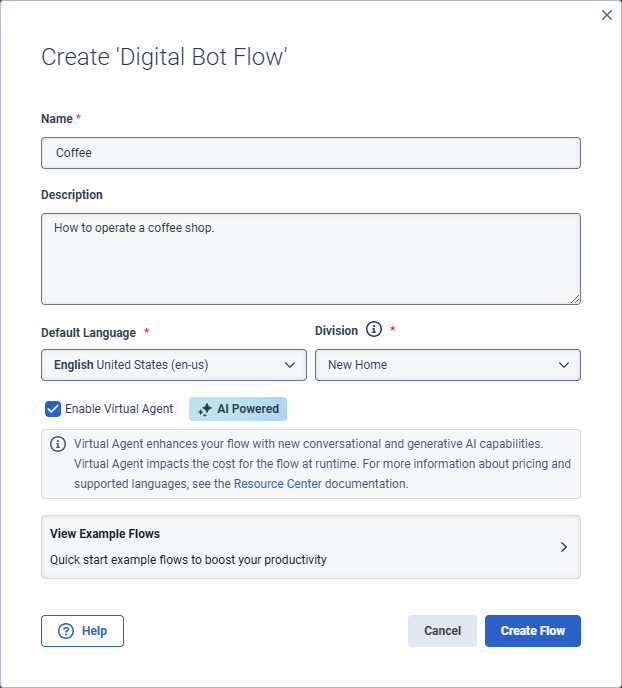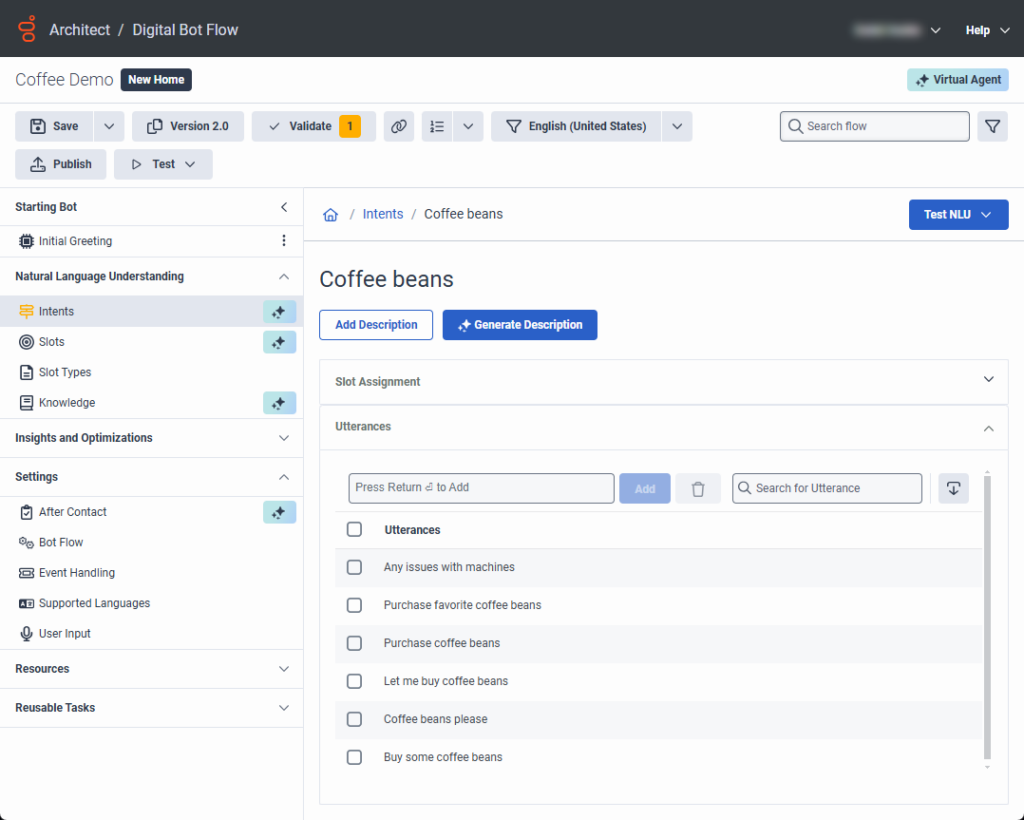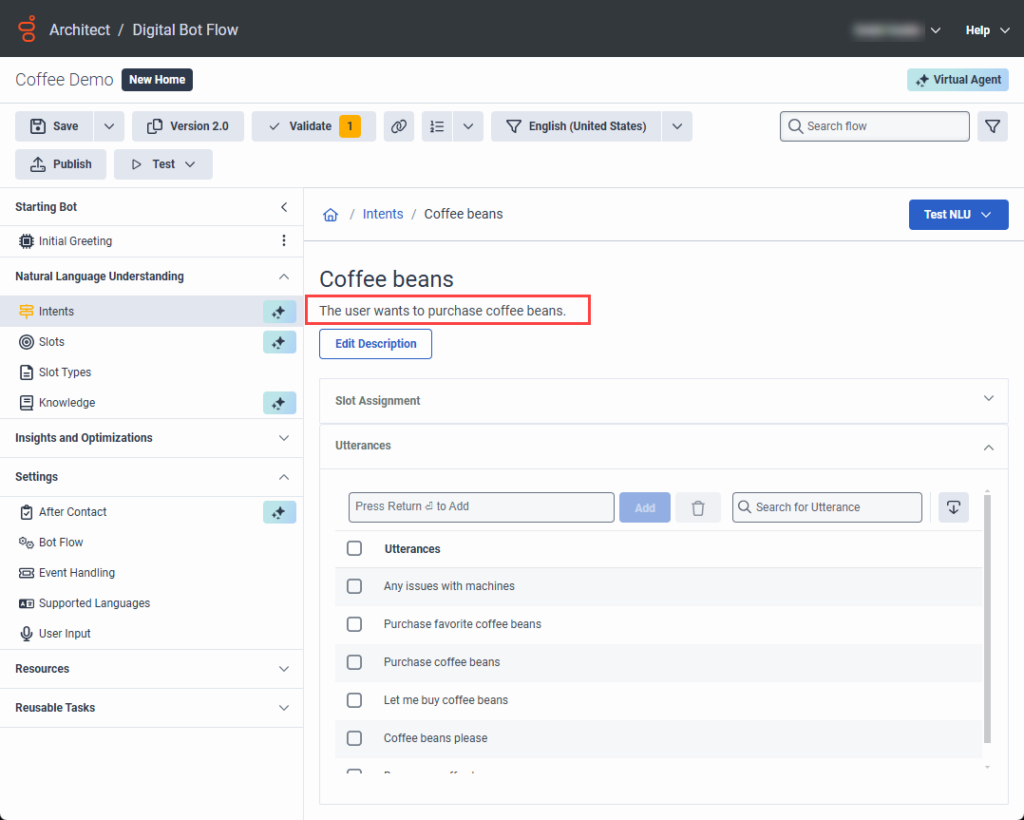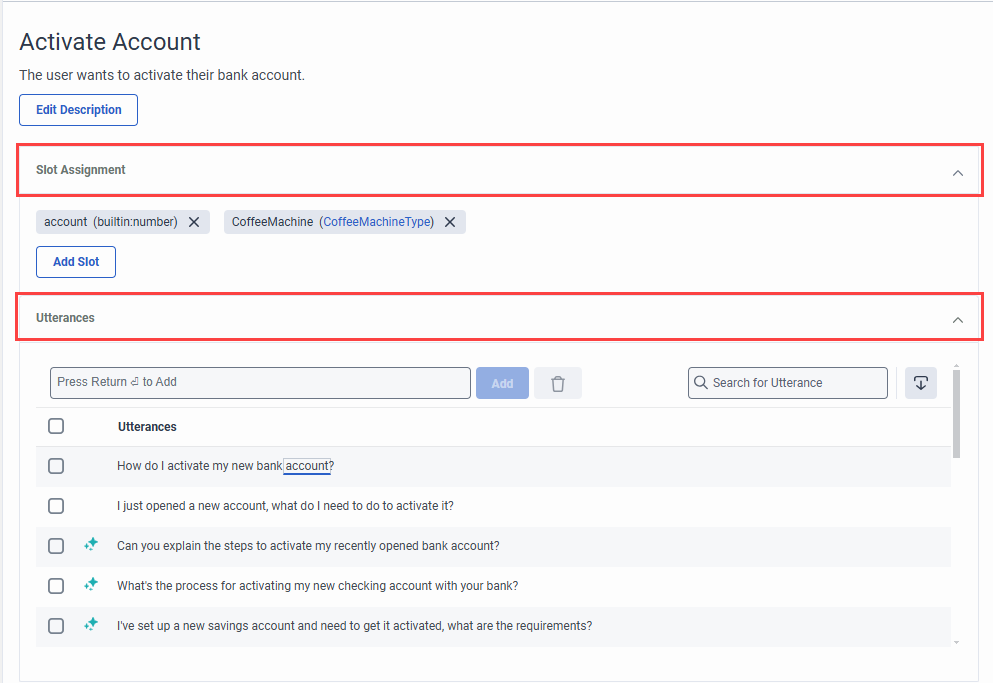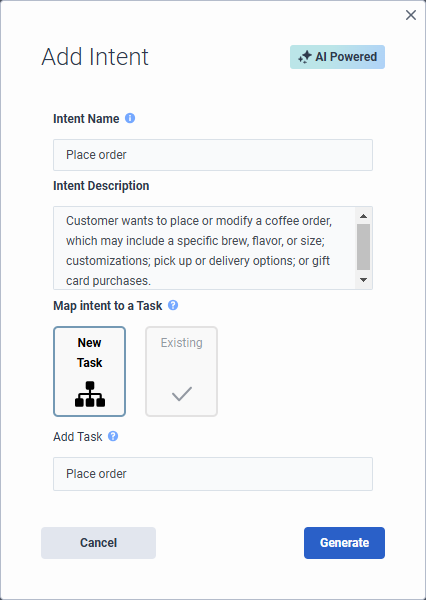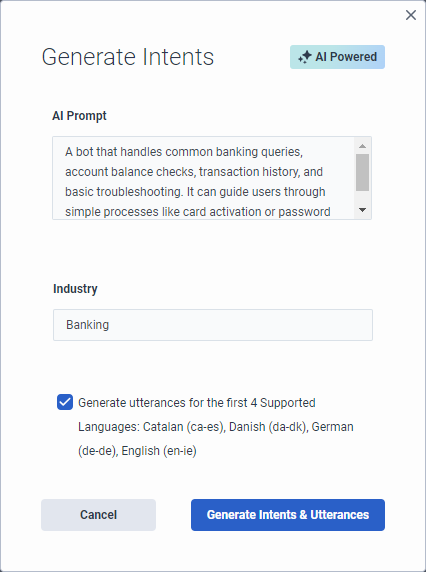가상 에이전트 및 조종사에 대한 설명을 기반으로 의도 및 발언을 생성합니다.
Virtual Agent uses large language models (LLMs) and generative artificial intelligence (AI) technology to create intents and utterances for you, which saves you the time and effort required to build and experiment with natural language understanding for the bot. Architect bot flow and digital bot flow authors create intents and descriptions, and Virtual Agent and Agent Copilot generate the utterances for them. When you generate intents and utterances, the more context that you provide, the better. For example, “The customer asks about a product’s availability in the online store.” Experienced flow authors likely have a feel for how well the intent performs. Virtual Agent generates up to 10 intents and 20 utterances. You can adjust, delete, and add more utterances or intents for fine-tuning. You can also delete intents and utterances in bulk. Generating more utterances helps to improve natural language understanding. Architect automatically creates reusable tasks that you can configure for each intent.
방금 만든 것과 비슷한 기존 인텐트가 있는 경우, Virtual Agent가 생성하는 발화가 인텐트 상태에 있는 다른 발화와 혼동을 일으킬 수 있습니다. Virtual Agent가 발화를 생성한 후에는 발화를 편집, 업데이트 또는 삭제할 수 있습니다.
- Virtual Agent로 업그레이드하는 옵션에 액세스하려면 Genesys Cloud AI Experience 라이선스를 구매해야 합니다.
- 흐름을 게시하고 실행한 후 Virtual Agent는 Genesys Cloud AI Experience 토큰을 사용합니다. 자세한 내용은 다음을 참조하세요. Genesys Cloud AI Experience 토큰 측정 및 가격 책정 .
Add Virtual Agent from a voice or digital bot flow
각 흐름을 개별적으로 업그레이드하세요. 모든 음성 또는 모든 디지털 봇 흐름을 한 번에 업그레이드할 수는 없습니다. Virtual Agent로 업그레이드하고, 인텐트를 생성하고, 나머지 구성을 완료한 후 흐름을 게시하면 AI 기능을 사용할 수 있습니다.
For more information, see Add Virtual Agent to your voice or digital bot flow.
Descriptions in voice and digital bot flows
With Virtual Agent, the descriptions that you add to voice and digital bot flows in turn drive utterance generation. Virtual Agent uses the description that you add here and automatically populates the intent description in the Add Intent dialog box. The description appears at the top of the individual intent’s page.
Genesys recommends that you create meaningful, detailed descriptions to provide context for utterance generation. For example, instead of “Customer wants to place an order,” more purposeful descriptions are, “Customer wants to place or modify a coffee order, which may include a specific brew, flavor, or size; customizations; and pick up or delivery options,” or “User wants to purchase a gift card and may ask about increment options.”
If the flow description does not align with the intent that you create, you can edit the intent description.
For existing voice or digital bot flows that do not have flow or intent descriptions but include previously created utterances; for example, in an existing flow that you created without Virtual Agent, you can use Virtual Agent to generate a description. In cases where descriptions do not exist, Architect returns a validation warning to inform you that you do not have a description in the intent. However, you can still save and publish the flow.
You can generate a description for an existing intent with the help of AI if the respective intent did not have a description before.
- 로 이동합니다 자연어 이해(NLU) 꼬리표.
- 딸깍 하는 소리 의도 .
- 설명을 생성하려는 의도를 선택합니다.
- Click Generate description.
- 메모 : 설명 생성에는 몇 분 정도 걸릴 수 있습니다.
예
- In this example, the intent appears in an existing digital bot flow and the flow author did not create a description. The Generate Description button appears.
- After the flow author clicks Generate Description, Architect uses AI to build a description based on existing utterances.
Generate intents and utterances with AI
Virtual Agent uses large language models (LLMs) and generative AI technology that enables Architect bot flow and digital bot flow authors to create or generate intents and descriptions. Virtual Agent and Agent Copilot also generate intents and utterances for AI-generated or user-created intents.
To enable you to focus on creating and managing your intents and descriptions, in the Intents view, Intent Health is disabled by default: ![]() .
.
Also, when you click an intent and open the intent details, the intent’s slot assignments and utterances appear in expandable accordions. AI-generated utterances are designated by the Virtual Agent symbol ![]() . User-generated utterances are not.[/bs_well]
. User-generated utterances are not.[/bs_well]
The Add Intent dialog box includes an Intent Description box, which drives the utterances that belong to the intent. Create a mandatory description, which enables the Generate button. The description generates the utterances.
- If you enable Virtual Agent when you create the bot flow and then generate intents, Architect populates the Generate Intents dialog box with the bot flow description. You can modify or create a new description.
- If you edit a Virtual Agent-generated utterance, including slot mapping or utterance wording changes, the utterance automatically becomes a user-generated utterance and is then preserved from future regeneration. Even if you revert to the original utterance wording, the utterance remains a user-generated utterance.
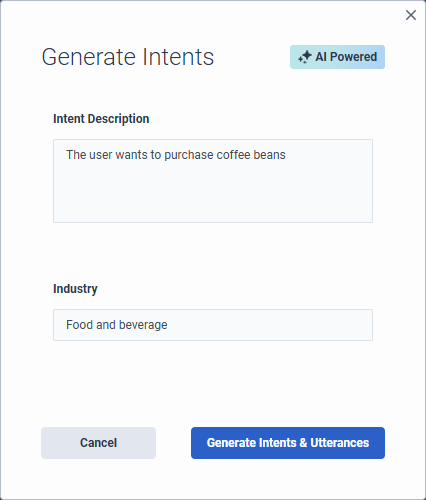
- 딸깍 하는 소리 관리자.
- 아래에 건축가, 클릭 건축가.
- Architect Flows 목록에서 다음을 선택하세요. 봇 흐름 또는 디지털 봇 흐름 .
- 기존 흐름을 열거나 새로운 것을 만들다 .Note: If you open an existing flow that contains existing intents, you cannot generate other intents with Virtual Agent. To generate intents with Virtual Agent, you must first delete the existing intents.
- Ensure that the flow is enabled for Virtual Agent.
- 자연어 이해에서 의도를 클릭합니다.
- 딸깍 하는 소리 의도 생성 . 의도 생성 대화 상자가 열립니다.
- Under Intent Description, review the description of the intents that you want to create and modify it or leave the description that you added when you created the flow unchanged.팁 : Virtual Agent가 결과를 수집하는 데 도움이 되도록 최대한 많은 맥락을 추가하세요.
- 업종 항목에 봇의 업종 이름을 추가합니다. 이 단계는 선택 사항입니다.
- 기본 언어를 포함하여 지원되는 처음 네 가지 언어에 대한 발화를 생성하려면 다음을 활성화하십시오. 지원되는 첫 번째 4개 언어에 대한 발화 생성 체크박스.
- 딸깍 하는 소리 의도 및 발언 생성 . 대화 상자 하단에 Virtual Agent가 AI를 사용하여 의도와 발언을 생성하고 있다는 메시지가 나타납니다.메모 : 의도와 발언을 생성하는 과정은 몇 분 정도 걸릴 수 있습니다.
- 더 많은 발화를 생성하려면 인텐트를 클릭하세요. 발언 보기가 열립니다.
- 딸깍 하는 소리 생성하다 .
- 딸깍 하는 소리 관리자.
- 아래에 건축가, 클릭 건축가.
- Architect Flows 목록에서 다음을 선택하세요. 봇 흐름 또는 디지털 봇 흐름 .
- 기존 흐름을 열거나 새로운 것을 만들다 .Note: If you open an existing flow that contains existing intents, you cannot generate other intents with Virtual Agent. To generate intents with Virtual Agent, you must first delete the existing intents.
- Ensure that the flow is enabled for Virtual Agent.
- 자연어 이해에서 의도를 클릭합니다.
- Click Intent. The Add Intent dialog box opens.
- Add a meaningful name for the intent.
- Under Intent Description, add a description of the intents that you want to create. 팁 : Virtual Agent가 결과를 수집하는 데 도움이 되도록 최대한 많은 맥락을 추가하세요.
- Under Map intent to a Task, perform one of these steps:
- Select New Task. Under Add Task, enter the name of the reusable task that you want Architect to create.
- Select Existing and under Select Task, choose the existing task that you want to use.
- Click Generate. A message appears at the bottom of the dialog box, informing you that Virtual Agent is generating the intent with AI.메모 : 의도와 발언을 생성하는 과정은 몇 분 정도 걸릴 수 있습니다.
If you create a new intent, you can use generative AI to build it. If you leave the description empty, the system generates a blank intent with no utterances.
- 더 많은 의도를 추가하려면 클릭하세요. 의지 . 의도 추가 대화 상자가 열립니다.
- 의도 이름에 만들고자 하는 의도를 설명합니다.
- 디지털 봇 흐름만 : 아래에 작업에 대한 의도 매핑 , 의도를 새 작업이나 기존 작업에 매핑할지 선택합니다.
- 선택하면 새로운 작업 , 그러면 Architect는 의도 이름과 동일한 이름으로 작업을 생성합니다.
- 선택하면 기존의 , 그런 다음 클릭하세요 작업 선택 목록을 보고 원하는 작업을 선택하세요.
- 딸깍 하는 소리 다음 . 발언 생성 대화 상자가 열립니다.
- 발화 설명을 추가합니다. 예를 들어, 고객은 온라인 매장에서 제품의 구매 가능 여부를 묻습니다.
- 기본 언어를 포함하여 지원되는 처음 네 가지 언어에 대한 발화를 생성하려면 다음을 활성화하십시오. 지원되는 첫 번째 4개 언어에 대한 발화 생성 체크박스.
- 딸깍 하는 소리 의도 및 발언 생성 .
Generate AI-powered intents and utterances for multiple languages
처음 5개 언어에 대한 의도와 발화를 만든 후에는 발화를 추가할 언어로 흐름을 변경하고, Virtual Agent에서 동일한 단계를 수행하여 추가된 각 언어에 대해 발화를 만들 수 있습니다.
이 예에서 봇 흐름은 10개의 지원 언어를 갖습니다. 카탈로니아어, 덴마크어, 네덜란드어, 영어 아일랜드어, 영어 미국어, 프랑스어, 독일어, 힌디어, 일본어, 한국어, 터키어, 우크라이나어.
플로우 작성자가 처음으로 의도를 생성할 때, Architect는 언어 로캘에 따라 영어(기본값), 카탈로니아어, 덴마크어, 독일어, 영어 아일랜드어에 대한 의도와 발화를 반환합니다. 네덜란드어는 포함되지 않았는데, 언어 로케일의 알파벳 순서가 아래에 있기 때문입니다.
그러나 흐름 작성자가 흐름을 네덜란드어로 변경하는 경우 의도를 열고 Virtual Agent를 사용하여 다음을 수행할 수 있습니다. 해당 언어에 대한 발화를 생성합니다 .
- 딸깍 하는 소리 의도 추가 .
- 의도 이름에 의도 이름을 추가합니다. 예를 들어, 제품 가용성.
- 딸깍 하는 소리 다음 . '발언 생성' 대화 상자가 열립니다. 발화 설명을 추가합니다. 예를 들어, 고객은 온라인 매장에서 제품의 구매 가능 여부를 묻습니다.
- 딸깍 하는 소리 의도 및 발언 생성 .
- 더 많은 의도를 생성하려면 클릭하세요. 생성하다 . '발언 생성' 대화 상자가 열립니다. 동일한 Intent AI Prompt를 사용할 수도 있고 변경할 수도 있습니다.
- 딸깍 하는 소리 발언 생성 .
처음 5개 언어에 대한 의도와 발화를 만든 후에는 발화를 추가할 언어로 흐름을 변경하고, Virtual Agent에서 동일한 단계를 수행하여 추가된 각 언어에 대해 발화를 만들 수 있습니다.
- 언어 목록을 클릭하고 발화를 생성할 다음 언어를 선택하세요.
- 자연어 이해에서 클릭하세요. 의도 . 생성된 의도 목록이 나타납니다.
- 의도 이름을 클릭합니다. 발언 보기가 열립니다.
- 딸깍 하는 소리 생성하다 . 발언 생성 보기가 열립니다.
- (선택 사항) 편집 의도 AI 프롬프트 설명을 변경하거나 기존 콘텐츠를 그대로 둡니다.
- 딸깍 하는 소리 발언 생성 . 건축가는 추가 언어에 대한 발화를 구축합니다.
Map slots at the intent level with Virtual Agent
You can assign slots at the intent level. Slots appear in an expandable accordion on the individual intent’s page. You can add or delete slots. You can create slots that are not specific to a single utterance and instead applies across the entire intent, including when you change languages. When you delete the slot under Slot Assignment, Architect removes the slot for all languages and from any assigned mappings to utterances.
- Open the intent for which you want to add a slot.
- Click Slot Assignment. The collapsible view expands.
- 딸깍 하는 소리 슬롯 추가.
- 다음 단계 중 하나를 수행하세요.
- To add a new slot, click Add Slot.
- To assign an existing slot to the overall intent, click Select Slot and choose an existing slot.
- To assign a slot to a specific utterance, double-click the word in the utterance that you want to map to a slot and perform one of these steps:
- Select the slot that you want to use.
- Click Add new Slot and in the Add Slot dialog box, add the new slot, and then click Save.
- To delete a slot that applies to the entire intent, click the X next to the intent that you want to remove.
Manage intents created by Virtual Agent
In the Intents view, you can manage the intents that you create or that Virtual Agent creates. Go directly to a reusable task that Architect creates for a specific intent and edit the intent and utterances.
Virtual Agent automatically creates reusable tasks for each intent that you create. You can access and modify the task by performing one of these steps:
- Next to the intent, click More . From the menu that appears, click Go to Task.
- From the Architect menu, under Reusable Tasks, click the task that you want to edit.
To edit an intent, next to the intent, click More . From the menu that appears, click Edit.
- If you edit the Intent Description only and regenerate utterances; for example, change “Order a coffee” to “Order a coffee and a pastry,” then Architect only updates the utterances that Virtual Agent created, not the ones that you create. User-created utterances are always preserved, and never affected by AI generation.
- If you edit an intent name only, the option in the Edit Intent dialog box is Save. If you edit the intent name and description, then the option in the Edit Intent dialog box is Generate. When you click Generate, Virtual Agent creates utterances based on the updated description.
To edit an utterance, click the name of the intent that contains the utterance to modify. Then, click Utterances to expand and view utterances associated with the intent. Here, you can edit the utterance directly, map slots to an utterance, and add or delete utterances.
To edit an utterance, click the name of the intent that contains the utterance to modify. Then, in the intent details view, click Utterances to expand and view utterances associated with the intent. Here, you can edit the utterance directly, map slots to an utterance, and add or delete utterances.
가상 에이전트에서 옵트아웃
흐름을 되돌리면 Architect가 흐름에서 Virtual Agent 기능을 제거하고 이전에 구성한 Virtual Agent 설정에 액세스할 수 없게 됩니다. 그런 다음 클릭하세요 돌아가는 것 . 당신은 이미 구축한 의도나 발언을 잃지 않습니다.
Virtual Agent에서 흐름을 다운그레이드하고 변경 사항을 되돌리려면 Virtual Agent에서 활성화되지 않은 이전 버전의 흐름을 내보내고 Virtual Agent에서 활성화된 흐름으로 가져옵니다.