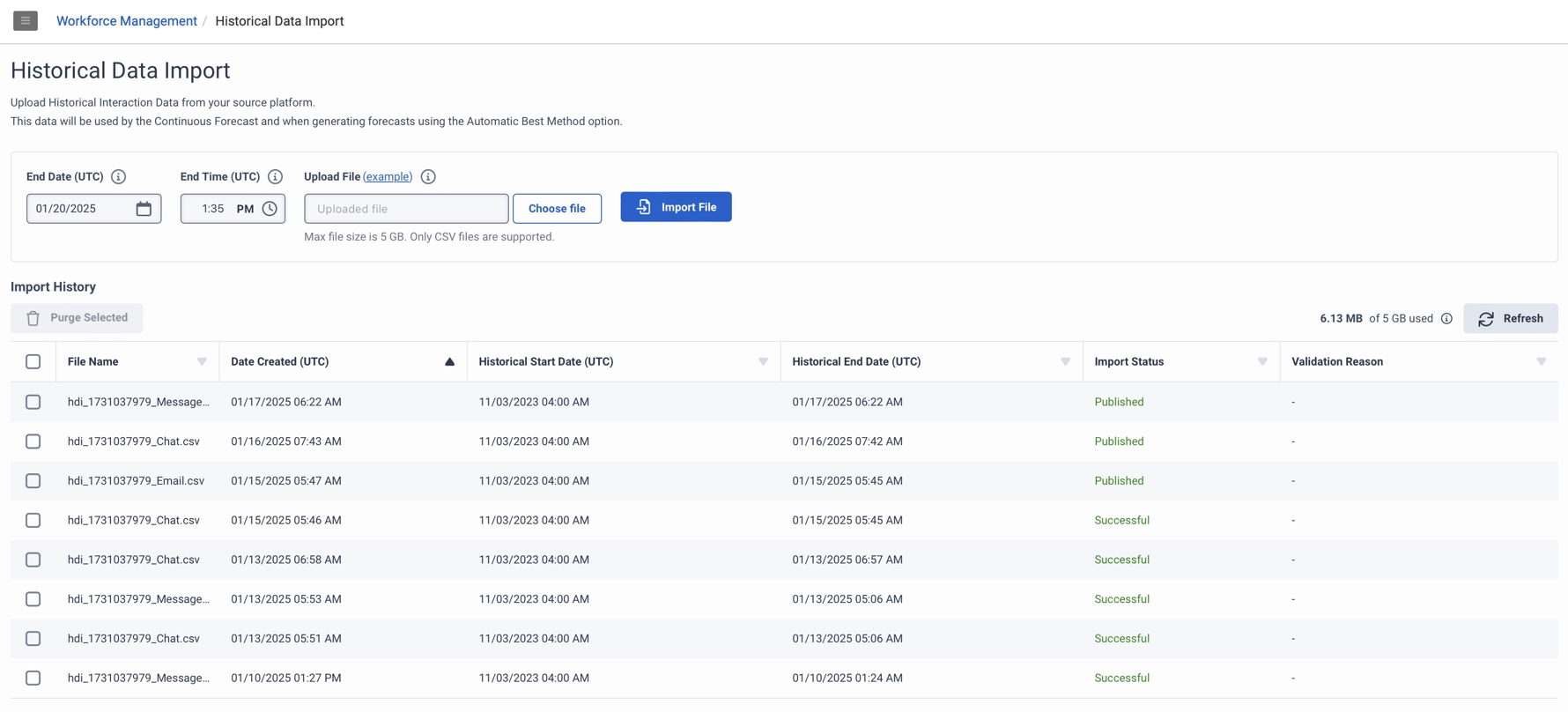기록 데이터 가져오기 보기 탐색
과거 상호 작용 데이터를 업로드하려면 과거 데이터 가져오기 보기를 사용하세요. 인력 관리 이 데이터를 사용하여 다음을 사용하여 예측을 생성합니다. 자동 최적 방법 옵션. 이 데이터는 연속 예측을 생성할 때도 사용됩니다. 자세한 내용은 다음을 참조하세요. 주요 예보 개요 .
이미지를 클릭하면 확대됩니다.
| 열 | 설명 |
|---|---|
| 종료일 (UTC) |
지정된 가져오기 파일에서 데이터를 가져오는 마지막 날짜를 나타냅니다. 메모 : 인력 관리에서는 종료일 이전에 업로드된 데이터를 사용합니다. 이 날짜 이후부터 인력 관리는 Genesys Cloud의 실시간 상호작용 데이터를 사용합니다. |
| 종료 시간 (UTC) |
지정된 가져오기 파일에서 마지막으로 데이터를 가져온 시간을 나타냅니다. 메모 : 인력 관리에서는 종료 날짜/시간 이전에 업로드된 데이터를 사용합니다. 이 날짜 이후부터 인력 관리는 Genesys Cloud의 실시간 상호작용 데이터를 사용합니다. |
| 파일 업로드 | 가져올 선택된 파일을 보여줍니다. 딸깍 하는 소리 (예) 가져오려는 파일을 포맷하는 데 도움이 되는 샘플 .csv 파일을 다운로드하세요. |
| 파일 선택 | 가져올 기록 데이터가 포함된 .csv 파일을 검색하고 선택하려면 클릭합니다. |
| 파일 가져오기 | 가져오기 프로세스를 시작하려면 이 버튼을 클릭합니다. |
| 사용된 총 저장 공간 |
성공적으로 업로드된 모든 파일의 총 크기를 지정합니다. 최대 허용 저장 공간은 여러 파일을 합친 경우든, 단일 파일이든 5GB입니다. |
| 새로 고침 |
클릭하면 가져오기 기록 표를 새로 고치고 가져온 파일과 제거된 파일의 가장 최근에 업데이트된 변경 사항의 세부 정보를 볼 수 있습니다. |
| 선택된 항목 제거 |
이전 데이터를 삭제하려면 가져오기 기록 표에서 해당 확인란을 클릭합니다. 딸깍 하는 소리 선택된 항목 제거 선택한 파일을 시스템에서 제거합니다. 제거 과정이 완료되기까지 최대 24시간이 걸릴 수 있습니다. 선택한 가져온 파일의 데이터가 성공적으로 제거되면 Genesys Cloud의 기본 과거 데이터에서 새로 생성된 예측이 생성됩니다. 메모 : 각 지역의 정리 과정은 현지 시간으로 오전 3시경에 완료됩니다. |
|
수입 내역 표 |
가져오기 기록 섹션에는 가져온 파일에 대한 세부 정보가 포함되어 있습니다.
메모 : 10일 후에 시스템은 '게시됨' 및 '제거 보류' 이외의 모든 상태의 파일을 제거합니다. 자세한 내용은 다음을 참조하세요. 과거 데이터 가져오기 .
|