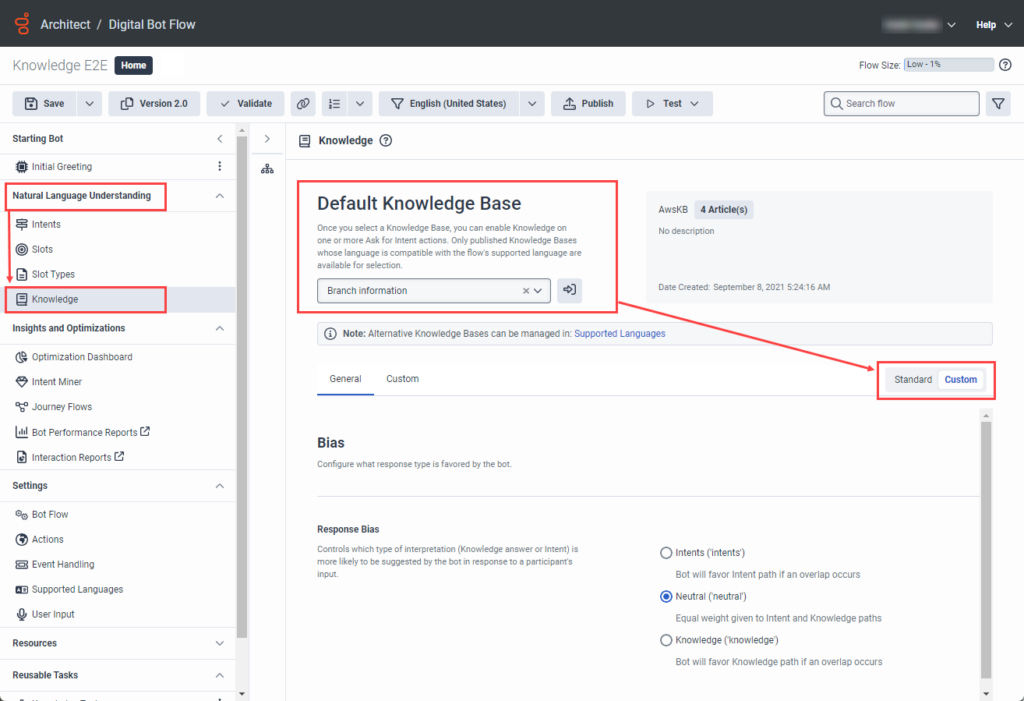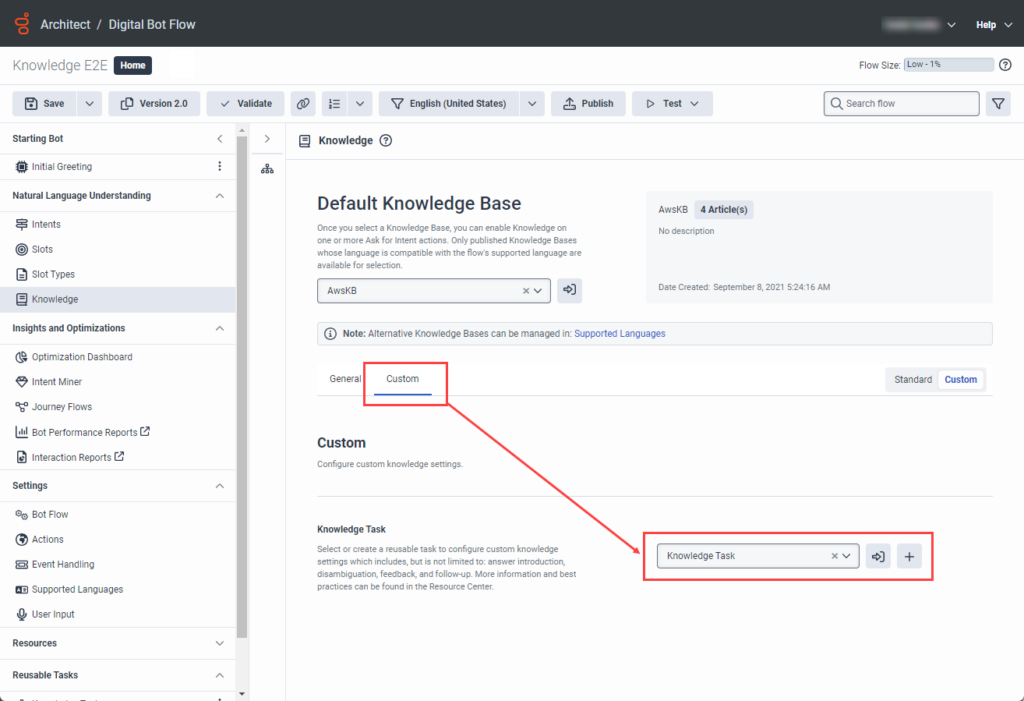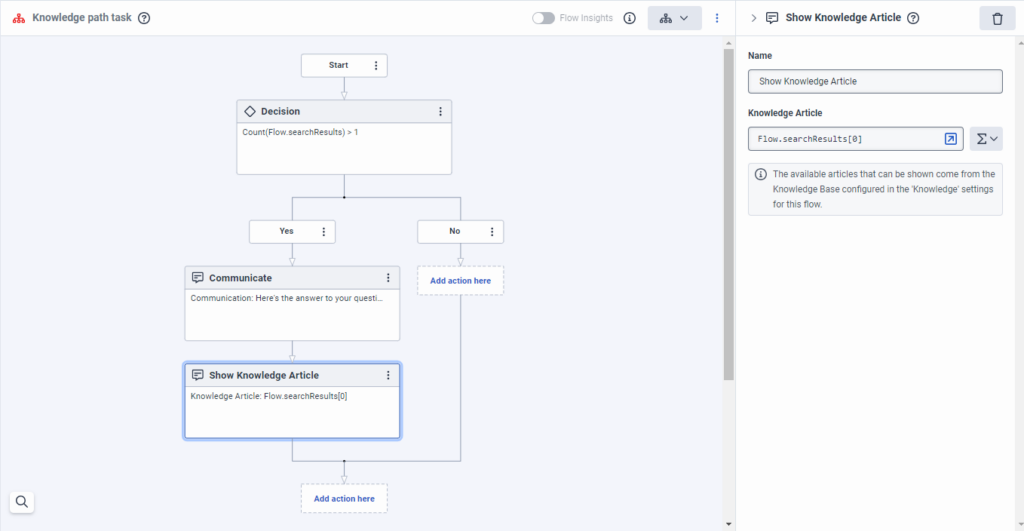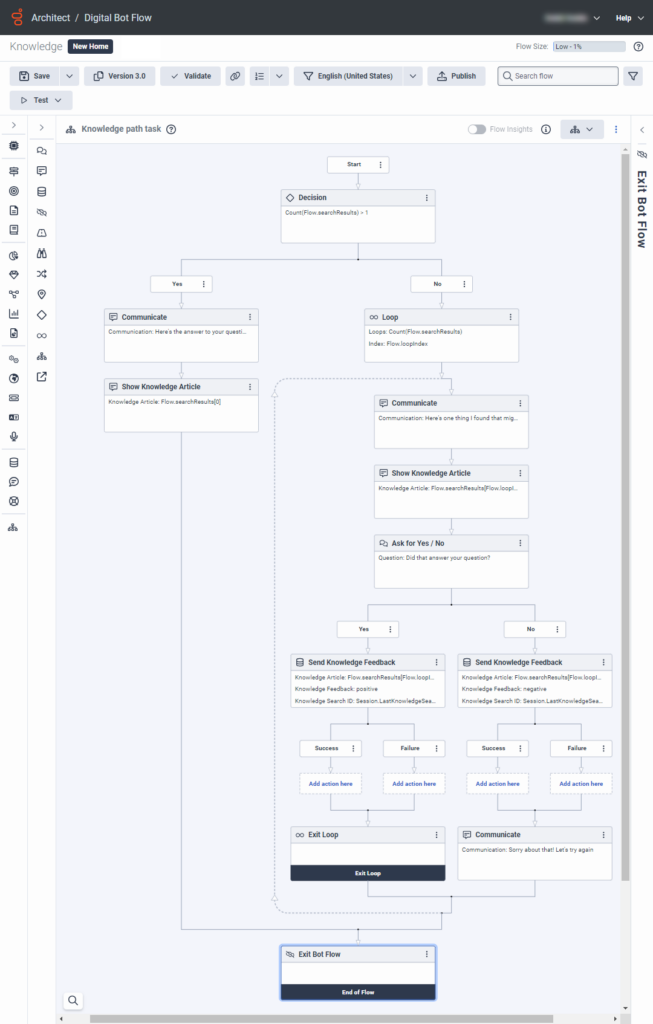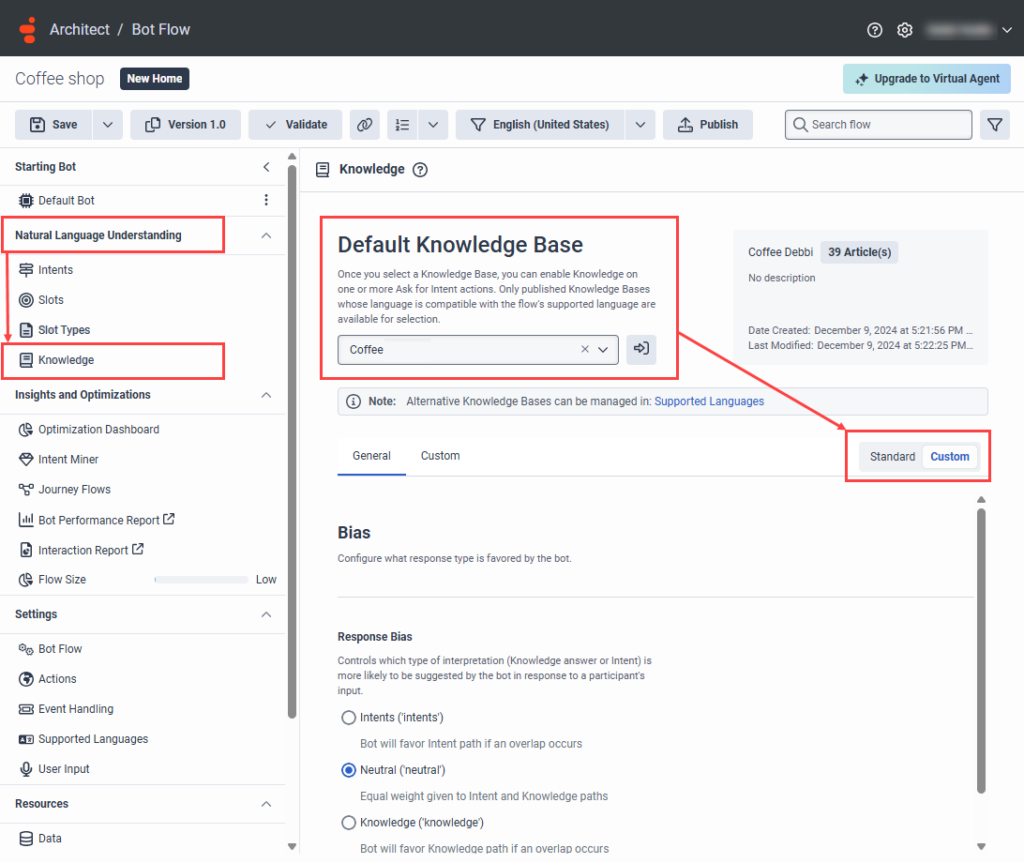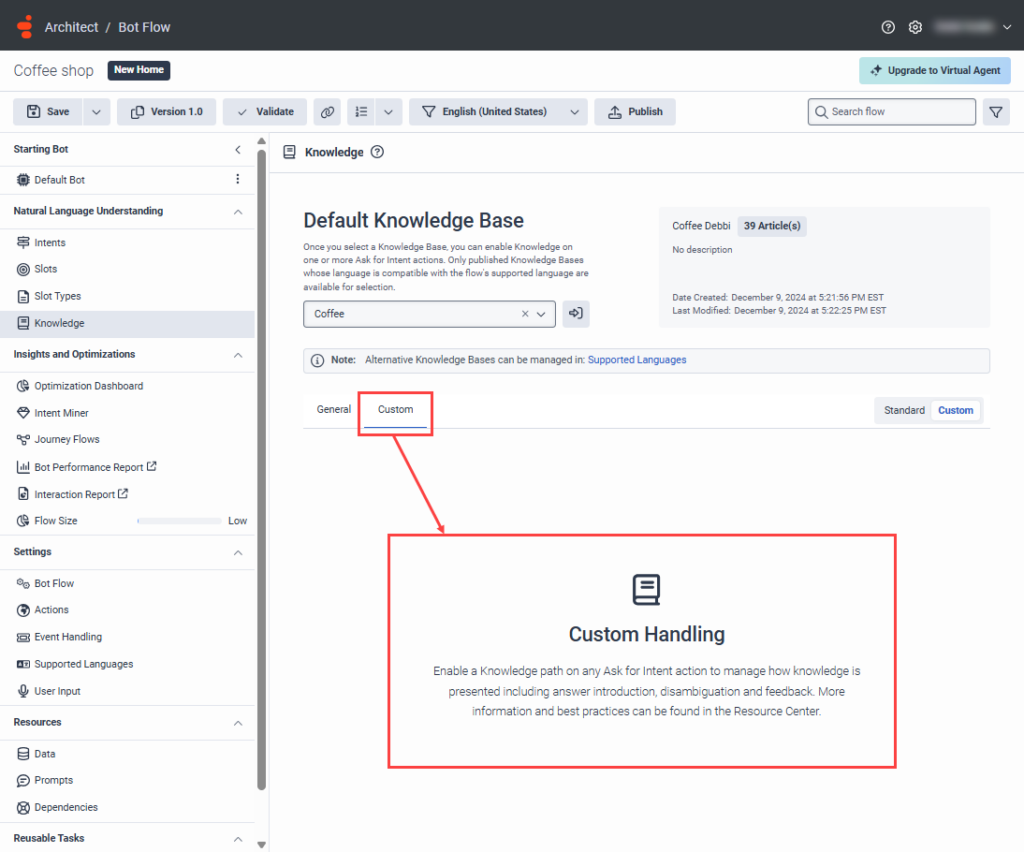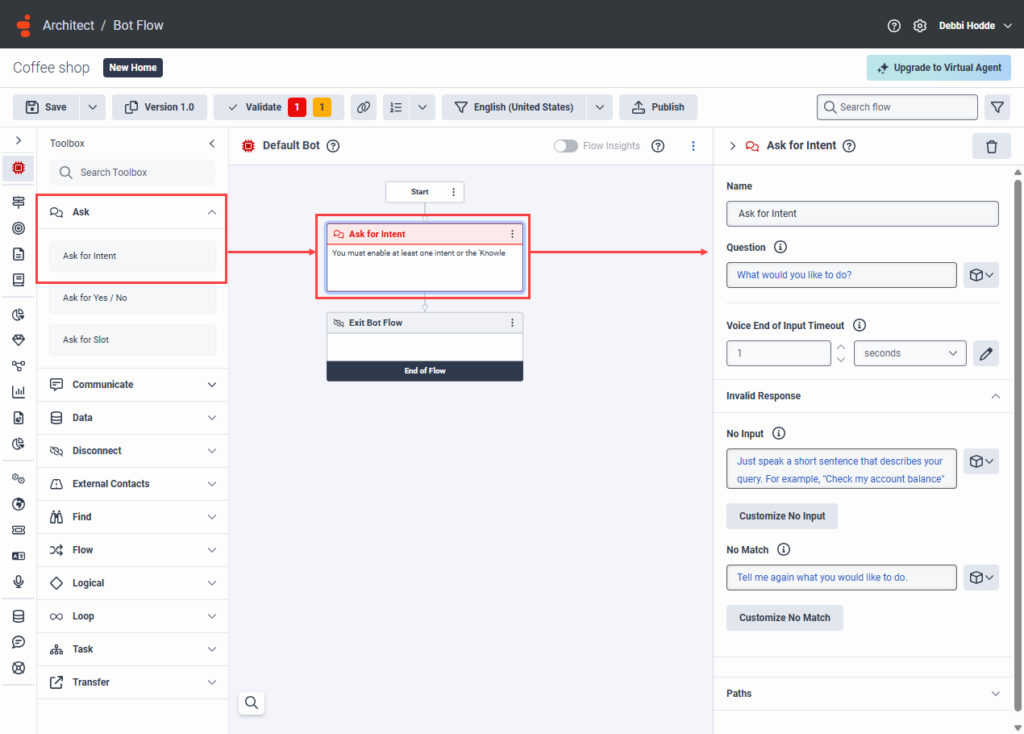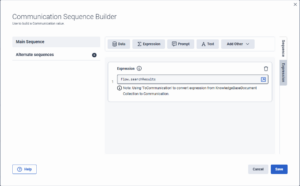음성 또는 디지털 봇 흐름에서 지식 행동을 제어하세요
- Genesys Cloud CX 1, Genesys Cloud CX 1 Digital Add-on II, Genesys Cloud CX 2, Genesys Cloud CX 2 Digital, Genesys Cloud CX 3 Digital, Genesys Cloud CX 3, Genesys Cloud CX 4 또는 Genesys Cloud CX AI Experience 라이선스
- 건축가 > UI > 보다 허가
- 설계자 > 흐름 > 권한 추가, 보기, 편집, 삭제
- 언어 이해 > 모든 권한
- 지식 > 모든 권한
- 분석 > 지식 집계 > 모든 권한
음성이나 디지털 봇 흐름에 지식을 추가하여 FAQ 스타일의 봇을 만드세요. 지식을 추가하려면 지식 워크벤치에서 지식 기반을 만든 다음 음성 또는 디지털 봇 흐름에 연결하세요. Architect 내에서 기존 지식 기반을 선택할 수도 있고, Architect에서 지식 워크벤치를 열고 새 지식 기반을 만들고 구축할 수도 있습니다. 건축가의 자연어 이해 메뉴에서 지식 섹션을 찾으세요.
이 문서에서는 음성 또는 디지털 봇 흐름에서 지식 동작이 처음부터 끝까지 발생하는 방식을 제어하는 예와 권장 사례를 설명합니다. 질문과 답변 쌍을 만드는 방법과 흐름에 지식을 추가하는 방법에 대한 자세한 내용은 다음을 참조하세요. 봇 흐름에 지식을 추가하세요 .
사용자 정의 지식 처리 개요
사용자 지정 모드를 사용하여 고급 지식 처리를 구성하는 경우, 지식 처리 방법을 수동으로 결정한 다음 비즈니스 요구 사항에 따라 동작을 구성할 수 있습니다. 예를 들어:
- 답변 기사를 소개합니다
- 명확성이 없는 경우 루프 기사
- 기술 자료 내의 카테고리 또는 레이블에 대한 링크
- 피드백 수집
하나 이상의 Knowledge 기사가 일치하는 즉시 실행되는 재사용 가능한 작업을 설계할 수 있습니다. 이 재사용 가능한 작업을 트리거하는 작업은 다음과 같습니다. 입력을 기다립니다 또는 디지털 메뉴 . 재사용 가능한 지식 작업을 사용하면 처음부터 끝까지 흐름 동작을 조정한 다음 지식 문서, 명확성 및 피드백을 표시할 시기를 결정할 수 있는 더 많은 제어 기능을 제공합니다.
예를 들어, 봇이 지식 처리에 일반적으로 사용하는 일치하는 지식 문서를 요청 작업을 통해 흐름 변수로 저장할 수 있습니다. 그런 다음 지정된 작업에서 다음에 무슨 일이 일어날지 결정하고 고객 여정을 제어할 수 있습니다.
맞춤형 지식 처리 프로세스 및 결과
참가자는 발언이나 문구를 제공합니다. 봇은 발화가 하나의 기사에 대해 높은 신뢰도를 가지고 있는지, 아니면 여러 기사에 대해 높은 신뢰도를 가지고 있는지 확인합니다. 명확성이 있는 경우 디지털 봇 흐름은 각 지식 기사에 대한 타일 프레젠테이션을 반복한 다음 참가자가 의도를 확인할 때까지 기사를 범주별로 반복합니다. 그런 다음 흐름은 다음을 실행할 수 있습니다. 지식 피드백 보내기 작업 기사가 긍정적이거나 부정적인 피드백을 포착한 것으로 나타난 후에 지식 구성을 더 잘 제어할 수 있습니다.
- 표준 또는 사용자 정의 설정 : 고객 경험을 사용자 정의할 수 있도록 발언이 기사를 트리거할 때 발생하는 상황을 제어하는 방법을 결정하려면 흐름의 기본 기술 자료 영역에서 표준 설정과 사용자 정의 설정 중에서 선택하세요.
- 지식 검색 목록 : 엔드투엔드 작업에서 지식 검색 결과 목록에 액세스하세요. 사용자 정의 처리를 사용하면 지식 처리를 작성하고 Architect가 기사를 표면화하기 전, 표면화하는 동안, 표면화한 후에 발생하는 일을 제어할 수 있습니다.
- 카테고리 및 라벨 : 작업의 흐름 논리 결정을 내리고 사용자를 위한 올바른 경로를 결정하는 데 도움이 되는 기사의 카테고리 또는 레이블을 사용하십시오.
- 지식 처리 관리 : 디지털 봇 흐름이 일치하는 지식을 찾으면 지식 작업을 캡처하고 실행하고 기존 자동 지식 처리를 우회합니다.
- 글로벌 지식 피드백 : 모든 피드백이 동일한 지식 최적화 대시보드에 적용되도록 봇이 지식 기사 표시 작업의 기사를 제시한 후 글로벌 지식 피드백을 사용하여 고객 피드백을 캡처합니다.
- Session.LastKnowledgeSearchID 변수 : Architect는 지식 검색이 발생할 때마다 이 내장 세션 변수를 캡처합니다. 피드백 보내기 작업에 대한 입력으로 사용하고 올바른 검색 결과를 통해 피드백을 보낼 수 있습니다.
- 자신감 있는 점수 : 신뢰도 점수를 사용하여 지식 작업의 논리를 구성하고 수동으로 명확성을 처리합니다.
지식을 제어하는 방법은 디지털 봇 흐름을 사용하는지, 음성 봇 흐름을 사용하는지에 따라 다릅니다.
디지털 봇 흐름에서 지식 제어
다음 프로세스에서는 디지털 봇 흐름에서 고급의 정교한 지식 처리를 사용하여 고객에게 더 정확한 결과를 제공하는 방법을 설명합니다.
- 사용자 정의 지식 논리를 구성하려면 사용자 정의 모드로 전환하세요.
- 검색 결과를 저장할 변수를 만듭니다.
- 사용자 정의 지식 재사용 작업을 만듭니다.
- 재사용 가능한 작업에 결정 작업을 추가하고 예 경로를 구성합니다.
- 재사용 가능한 작업의 결정 작업에 대해 경로 없음을 구성합니다.
고급 디지털 봇 흐름 작성자는 사용자 지정 모드로 전환하려면 다음 단계를 따르세요.
- 디지털 봇 흐름을 열거나 새로운 것을 만들어라 .
- 자연어 이해에서 다음을 클릭합니다. 지식 .
- 기본 기술 자료 아래에서 드롭다운을 클릭하고 기본 기술 자료를 선택합니다.
- 표준, 글로벌 지식 설정을 재정의하고 재사용 가능한 지식 작업을 생성하려면 관습 . 사용자 지정 논리로의 전환을 확인하는 대화 상자가 열립니다.
- 사용자 지정으로 전환 대화 상자에서 다음을 클릭합니다. 스위치 .
재사용 가능한 작업을 선택하거나 생성하고 사용자 정의 지식 설정을 구성합니다. 이러한 설정에는 답변 소개, 명확성, 피드백 및 후속 조치가 포함됩니다.
- 다음을 클릭하세요. 관습 탭.
- 사용자 정의에서 다음 단계 중 하나를 수행합니다.
- 기존 작업을 선택하려면 작업 선택 그런 다음 선호하는 작업을 선택하세요.
- 새 작업을 만들려면 다음 단계를 따르세요.
- 딸깍 하는 소리 추가하다 . 작업 이름 대화 상자가 열립니다.
- 지식 작업의 이름을 입력하고 다음을 클릭합니다. 새 작업 만들기 .
- 작업 편집기에서 기존 또는 새 작업을 열려면 작업 열기 .
다음 예에서는 사용자 정의 지식으로 전환한 후 결정 작업을 추가하고 재사용 가능한 지식 작업에 대한 예 경로를 구성하는 방법을 설명합니다.
- 재사용 가능한 작업에서 구성하려는 지식 작업을 클릭합니다.
- 추가 및 구성 결정 조치 :
- 도구 상자에서 논리적 메뉴를 드래그하여 결정 시작 상자 아래 작업 편집기에 작업을 추가합니다.
- 결정 작업의 이름을 바꾸거나 기본 이름을 그대로 둡니다.
- 표현식에서 표현 모드 그런 다음 클릭하세요. 표현 .
- 에서 표현 상자, 유형
Flow.searchResults[0].content.
- 결정 작업의 예 경로에서 다음을 추가하고 구성합니다. 행동을 전달하라 .
- 도구 상자에서 의사소통하다 메뉴를 드래그하여 의사소통하다 작업 편집기에 작업을 수행합니다.
- 통신 작업의 이름을 바꾸거나 기본 이름을 그대로 둡니다.
- 통신에서 다음을 클릭하세요. 텍스트를 추가하려면 클릭하세요 그리고 Rich Text Builder에서 다음을 입력합니다. 질문에 대한 답변은 다음과 같습니다.
- 딸깍 하는 소리 구하다.
- 통신 작업에서 다음을 추가하고 구성합니다. Knowledge 기사 표시 작업 .
- 도구 상자에서 의사소통하다 메뉴를 드래그하여 지식 문서 표시 통신 작업 아래에 있는 작업입니다.
- Knowledge 기사 표시 작업의 이름을 바꾸거나 기본 이름을 그대로 둡니다.
- 지식 문서 아래에서 표현 모드 그런 다음 클릭하세요. 표현 .
- 표현식 상자에 다음을 입력하십시오.
Flow.searchResults[0].
이미지를 클릭하면 확대됩니다.
다음 예에서는 사용자 정의 지식으로 전환한 후 재사용 가능한 지식 작업에서 결정 작업에 대한 경로 없음을 구성하는 방법을 설명합니다. 여기에 반복 논리를 추가한 다음 참가자에게 기사가 필요한지 확인을 요청하세요.
- 추가 및 구성 루프 액션 :
- 도구 상자에서 고리 메뉴를 드래그하여 고리 결정 작업의 경로 없음 아래 작업 편집기에 작업을 추가합니다.
- 루프 작업의 이름을 바꾸거나 기본 이름을 그대로 둡니다.
- 아래에 현재 인덱스 데이터 이름 , 유형
Flow.loopIndex. - 최대 루프 수에서 다음을 클릭합니다. 표현 모드 그런 다음 클릭하세요. 표현 .
- 에서 최대 루프 수 상자, 유형
Count(Flow.searchResults).
- 루프 작업에서 다음을 추가하고 구성합니다. 행동을 전달하라 .
- 도구 상자에서 의사소통하다 메뉴를 드래그하여 의사소통하다 작업 편집기에 작업을 수행합니다.
- 통신 작업의 이름을 바꾸거나 기본 이름을 그대로 둡니다.
- 통신에서 다음을 클릭하세요. 텍스트를 추가하려면 클릭하세요 그리고 Rich Text Builder에서 다음을 입력합니다. 여기에 귀하의 질문에 답하는 기사가 있습니다.
- 딸깍 하는 소리 구하다.
- 통신 작업에서 다음을 추가하고 구성합니다. Knowledge 기사 표시 작업 .
- 도구 상자에서 의사소통하다 메뉴를 클릭하고 지식 문서 표시 작업을 통신 작업 아래로 드래그합니다.
- Knowledge 기사 표시 작업의 이름을 바꾸거나 기본 이름을 그대로 둡니다.
- 지식 문서 아래에서 표현 모드 그런 다음 클릭하세요. 표현 .
- 에서 표현 상자, 유형
Flow.searchResults[Flow.loopIndex].
- 추가 및 구성 예/아니오 조치 요청 .
- 도구 상자에서 묻다 메뉴를 선택하고 드래그하세요. 예/아니오를 물어보세요 Knowledge 기사 표시 작업 아래에 있는 작업입니다.
- 예/아니요 요청 작업의 이름을 바꾸거나 기본 이름을 그대로 둡니다.
- 질문 아래에서 텍스트 상자를 클릭하고 서식 있는 텍스트 작성기에 다음을 입력합니다. 질문에 대한 답변이 되었나요?
- 딸깍 하는 소리 구하다.
- 일치하지 않음에서 텍스트 상자를 클릭하고 서식 있는 텍스트 작성기에 다음을 입력합니다. 예 또는 아니오를 입력하세요. 질문에 대한 답변이 되었나요?
- 딸깍 하는 소리 구하다.
- 추가 및 구성 지식 피드백 보내기 작업 예/아니요 요청 작업의 예 경로 아래에 있습니다.
- 확장 데이터 카테고리를 드래그하고 지식 피드백 보내기 예 경로 아래의 작업.
- 지식 피드백 보내기 작업의 이름을 바꾸거나 기본 이름을 그대로 둡니다.
- 지식 검색 ID 아래에 다음을 입력합니다.
Session.LastKnowledgeSearchId. - 지식 문서 아래에 다음을 입력하십시오.
Flow.searchResults[Flow.loopIndex]. - 지식 피드백 아래에서 값을 입력하세요 그리고 선택 긍정적인 .
- 확장 고리 메뉴를 선택하고 드래그하세요. 루프 작업 종료 지식 피드백 보내기 작업 아래에 있습니다.
- 추가 및 구성 지식 피드백 보내기 작업 예/아니요 요청 작업의 아니요 경로 아래에 있습니다.
- 확장 데이터 카테고리를 드래그하고 지식 피드백 보내기 No 경로 아래의 작업.
- 지식 피드백 보내기 작업의 이름을 바꾸거나 기본 이름을 그대로 둡니다.
- 지식 검색 ID 아래에 다음을 입력합니다.
Flow.searchResults[Flow.loopIndex]. - 지식 문서 아래에 다음을 입력하십시오.
Session.LastKnowledgeSearchId. - 지식 피드백 아래에서 값을 입력하세요 그리고 선택 부정적인 .
- 도구 상자에서 의사소통하다 메뉴를 드래그하여 의사소통하다 작업 편집기에 작업을 수행합니다.
- 통신 작업의 이름을 바꾸거나 기본 이름을 그대로 둡니다.
- 커뮤니케이션에서 텍스트를 추가하려면 클릭하세요. 서식 있는 텍스트 작성기에서 다음을 입력합니다. 미안합니다! 다시 해보자 .
- 딸깍 하는 소리 구하다.
- 도구 상자에서 연결 끊기 메뉴를 추가하고 봇 흐름 종료 작업 통신 작업 아래에 있습니다.
- 흐름을 확인하고 저장합니다.
이미지를 클릭하면 확대됩니다.
음성 봇 흐름에서 지식 제어
다음 프로세스에서는 봇 흐름에서 고급의 정교한 지식 처리를 사용하여 고객에게 더 정확한 결과를 제공하는 방법을 설명합니다.
- 사용자 정의 지식 논리를 구성하려면 사용자 정의 모드로 전환하세요.
- 추가 및 구성 의도 작업 요청 적절한 작업, 일반적으로 시작 봇입니다.
- 지식 경로를 선택하고 지식 검색 결과를 저장할 값을 선택합니다.
- 의도 요청 작업에 대한 지식 경로를 구성합니다.
- 봇 흐름을 열거나 새로운 것을 만들다 .
- 자연어 이해에서 다음을 클릭합니다. 지식 .
- 기본 지식 기반에서 목록을 클릭하고 기본 지식 기반을 선택합니다.
- 표준 글로벌 지식 설정을 재정의하려면 다음을 클릭하세요. 관습 . 사용자 정의 논리로 전환할 것인지 확인하는 대화 상자가 열립니다.
- 사용자 지정으로 전환 대화 상자에서 다음을 클릭합니다. 스위치 .
이미지를 클릭하면 확대됩니다.
- 흐름에서 작업을 추가할 위치를 선택합니다. 다음 옵션 중 하나를 선택하세요.
- 아래에 봇 시작 , 클릭 기본 봇 .
- 재사용 가능한 작업을 만듭니다.
- 기존 작업을 클릭하세요.
- 도구 상자에서 클릭하여 확장합니다. 묻다 메뉴를 선택한 다음 드래그하세요 의도를 묻다 작업 편집기에서 적절한 위치에 작업을 추가합니다.
- 작업을 구성합니다.
- 동작에 의미 있는 이름을 지정하거나 기본 이름을 변경하지 마세요.
- 질문에서 흐름의 이 지점에 도달했을 때 수신자가 받게 될 초기 질문을 구성합니다. 예를 들어, 어떻게 도와드릴까요?
- 음성 입력 종료 시간 제한에서 시스템이 참가자가 응답을 마쳤다는 것을 감지한 후 일시 중지할 최대 시간을 선택합니다.
- 잘못된 응답 > 입력 없음에서 참가자로부터 입력을 받지 못했을 때 봇이 생성하는 응답을 구성합니다.
- 잘못된 응답 > 입력 없음에서 사용자 입력을 받지 못할 때 봇이 점진적으로 반환하는 프롬프트 목록을 만들려면 다음을 클릭합니다. 입력 사용자 정의 . 그런 다음 기본 설정에 따라 응답을 구성하세요.
- 잘못된 응답 > 일치하지 않음에서 응답을 구성합니다. 사용자 입력이 유효하지 않은 경우 봇이 반환됩니다. 예를 들어, 다시 한번 당신이 하고 싶은 일을 말해주세요 .
- 잘못된 응답 > 일치 없음에서 사용자 입력을 받지 못할 때 봇이 점진적으로 반환하는 프롬프트 목록을 만들려면 다음을 클릭합니다. 입력 사용자 정의 . 그런 다음 기본 설정에 따라 응답을 구성하세요.
- 지식 작업을 구성하고 지식 경로를 선택하려면 다음 섹션을 참조하세요.
이미지를 클릭하면 확대됩니다.
사용자 정의 지식을 추가하면 의도 작업 요청 흐름에 맞춰 작업 경로를 지식으로 설정하면 Architect는 경로 섹션 위에 구성 가능한 지식 검색 결과 필드를 표시합니다. 이 필드에서 저장할 변수를 선택하세요. Architect가 작업에서 수행하는 검색 결과와 일치하는 KnowledgeBaseDocument 컬렉션입니다. 결과 컬렉션에는 검색과 강력하게 일치하는 여러 개의 기사가 포함될 수 있습니다.
- 경로에서 다음을 활성화합니다. 지식 체크박스. 지식 검색 결과 필드는 경로 섹션 바로 위에 나타납니다.
- 지식 검색 결과에서 지식 쿼리 결과를 저장할 변수를 선택합니다. 예를 들어, 흐름.검색 결과 .
의도 요청 작업에서 지식 경로를 선택하면 Architect를 통해 참가자에게 기사를 제시하기 전에 흐름 동작을 제어할 수 있습니다. 지식 문서와 참가자와의 후속 커뮤니케이션을 자동으로 제공하는 표준 처리와 달리, 사용자 정의 처리를 사용하면 이 정보를 참가자에게 제공하는 방법을 결정할 수 있습니다.
다음 단계는 이전 섹션의 시나리오를 기반으로 합니다.
- 의도 요청 작업의 지식 경로에서 다음을 구성합니다. 행동을 전달하다 .
- 도구 상자에서 의사소통하다 메뉴를 드래그하여 의사소통하다 작업 편집기에 작업을 수행합니다.
- 통신 작업의 이름을 바꾸거나 기본 이름을 그대로 둡니다.
- 통신에서 다음을 클릭하세요. 구성된 항목이 없습니다. . 커뮤니케이션 시퀀스 빌더가 열립니다.
- 딸깍 하는 소리 텍스트 그런 다음 고객이 받는 응답에 대한 텍스트를 추가합니다. 예를 들어, 이 답변들이 도움이 될 것 같아요 .
- 딸깍 하는 소리 구하다.
- 통신 작업에서 두 번째 통신 작업을 구성합니다.
- 흐름 구성을 완료한 후, 검증하고 저장합니다.